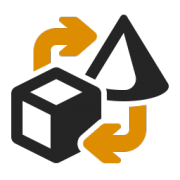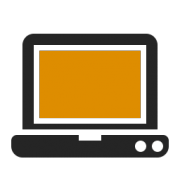[cl-ib image=”6489″ title=”Mapping editor and debugger in unity” desc=”The operation of the mapping editor has remained nearly the same. What is new is that the mapping of fields to each other can now also take place from the target to the source side (“from right to left”).”]
A highlight is the reversed separation between Mapping Editor and Debugger. If you have now loaded a message into a mapping, you can see the effects of changes to the mapping directly live. The menu point for applying the mapping rules to a message is located under the ► Debugging ► Apply Mapping menu item.
Display and edit variables
When debugging, the global source and target frame variables, as well as the variables individually set in the mapping, are displayed. The source frame variables can be changed in the Mapping Debugger to test live here as well.
Start second mapping without file caching
The target object, which was filled when applying the debugging of the mapping, can now directly start the second mapping and becomes the output object for the next (manual) conversion step. So far, you had to save a middleware XML file, open the second mapping in the debugger, and load that file again.
In the future, eBiss 3 offers the button “Debugging” above the target object: Here, as before, the target object can be saved as a file, or the subsequent mapping can be selected.