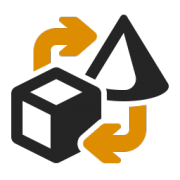As a rule, the containerizer generates the UNB segment. However, if the UNB segment is to be influenced in an Edifact document, the UNB segment must be triggered in the corresponding mapping with a rule record and the desired data element must be operated with a mapping rule. The remaining UNB data elements are then created/operated by the containerizer.
In the requested case, you need a mapping rule like in this snapshot:

UNB Segment in mapping