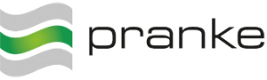Sidebar
Table of Contents
CommandClient
The eBiss.CommandClient.exe allows to start different commands or jobs via command line mode1)2).
eBiss.CommandClient.exe --<parameter>
Possible parameters for the eBiss.CommandClient are
| CommandClient Parameter Name | Function |
|---|---|
| ShowHelp | starts and opens the eBiss Help |
| StopHelp | Stop the eBiss help |
| GetServerState | |
| SmoothShutdown | Shuts down the service to wait for running jobs |
| RunJob (/r) “Job Name “ | starts a job |
| node “Node Oid” | A sub node in which the job should be statet (Change Node in Place). The job must be public for doing this |
| HelpService <Method> | specially designed for the help service, see help |
Example:
eBiss.CommandClient.exe --SmoothShutdown
eBiss CommandClient - Install Help
The CommandClient should be called as administrator. If you run the help as a service, then the help should not be configured on the local IP (not 127.0.0.1).
eBiss.CommandClient.exe --HelpService <Method>
Possible options for the method:
| Method Name | Function | |
|---|---|---|
| Install | ||
| Uninstall | ||
| Start | Start the service | |
| Stop | Stops the service | |
eBiss CommandClient - Application example
In the following you will learn how to use the CommandClient by means of application examples.
Prerequisites
- The eBiss.service must be active.
- The config file “eBiss.CommandClient.exe.config” must exist3)
- The jobs of the eBiss workflow must be available and executable.
start job from the command line
- Windows Start –> Run –> cmd –> Command dialog opens
- Navigate to the eBiss directory and enter the following command to start the named job JobName:
eBiss.CommandClient.exe /r:JobName
Examples. <code>eBiss.CommandClient.exe /r:Import_Articles</code> <code>eBiss.CommandClient.exe /r: “Get from outside”</code> Run job in a sub node, for this the Job 'Get from outside' must be public: <code>eBiss.CommandClient.exe /r:“Get from outside” /node:ff407aac-4174-44bb-aa21-9c59a1a802bf</code> Please note, if there are spaces in the job name, quotation marks (”)** must be used.
administer eBiss help from the command line
Installs the eBiss Help Service on your system
eBiss.CommandClient.exe --HelpService Install
Stops the currently running eBiss Help Service
eBiss.CommandClient.exe --HelpService Stop
Uninstalls the eBiss Help Service
eBiss.CommandClient.exe --HelpService Uninstall
Configuration sample file
<?xml version="1.0" encoding="utf-8"?>
<configuration>
<appSettings>
<add key="eBiss.ConnectionString" value="server=.;database=Pranke;Integrated Security = True; " />
<add key="eBiss.ServerURL" value="tcp://127.0.0.1:9999/eBiss.ApiServer" />
<add key="eBiss.Client.AutoUser" value="Admin" />
<add key="eBiss.Client.AutoPass" value="Password" />
<add key="eBiss.Client.AutoLogin" value="yes" />
<add key="eBiss.Client.AlwaysShowLogin" value="no" />
</appSettings>
</configuration>
<add key="eBiss.Client.AutoUser" value="Admin" /> <add key="eBiss.Client.AutoPass" value="Password" /> <add key="eBiss.Client.AutoLogin" value="yes" /> <add key="eBiss.Client.AlwaysShowLogin" value="yes" />