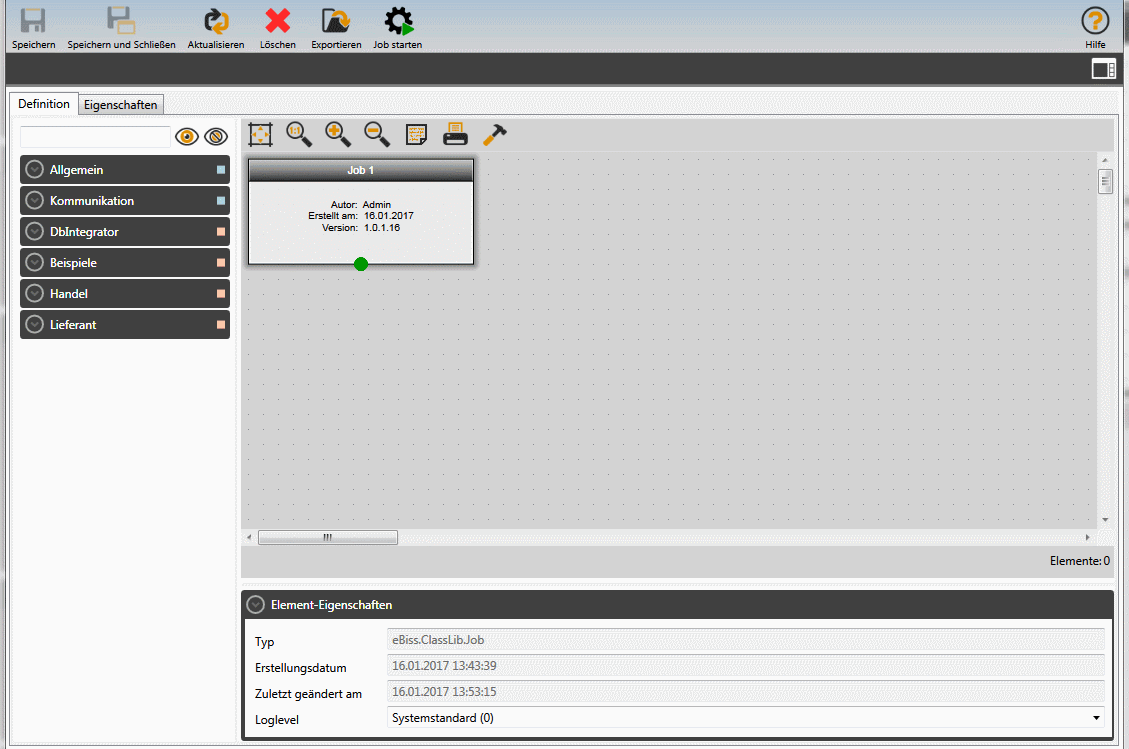Inhaltsverzeichnis
Job Designer
The eBIss Job Designer serves as an editor for the process definition. It is presented in the Definition tab when creating or editing jobs. It is divided into three areas:
- Job-step selection with search (left)
- JobDesigner Workspace (right)
- Element properties (bottom)
Job-step selection with search
In the left-hand section, a search text field and an accordion menu are provided for finding the available job-step objects.

The sections can be opened using the  -button. The search is performed by pressing the Enter key or by clicking the
-button. The search is performed by pressing the Enter key or by clicking the  -button.
-button.
 Note: The scope of the sections or job-step objects can differ in your installation if there are one or more specific job step components in your project.
Note: The scope of the sections or job-step objects can differ in your installation if there are one or more specific job step components in your project.
Job Designer Workspace
Connect Job-Step
Each Job-Step object has various input and output linking points and, in addition, a separate signature.
- incoming link points are marked in blue
- outgoing link points are marked green
 Note: Whether a job step object can be linked to another is depending on whether the signatures of the outgoing is compatible with the incoming link. Link points with non-matching signatures can not be concatenated.
Note: Whether a job step object can be linked to another is depending on whether the signatures of the outgoing is compatible with the incoming link. Link points with non-matching signatures can not be concatenated.
Tools of the job Designers
In the right section there is a submenu with the following buttons and their properties:
 Align workflow. Clicking on this button automatically aligns all Job-Step objects.
Align workflow. Clicking on this button automatically aligns all Job-Step objects. Reset zoom.
Reset zoom. Increase zoom.
Increase zoom. Decrease zoom.
Decrease zoom. Show description. Clicking on this button displays the description of the currently selected Job-Step object.1)
Show description. Clicking on this button displays the description of the currently selected Job-Step object.1) Print. Allows the print output of the graphical process definition.
Print. Allows the print output of the graphical process definition.
Element-Properties
The properties of a selected Job-Step object can be viewed or modified in the lower part of the Definition tab.
If they are not displayed, the  button can be opened.
button can be opened.