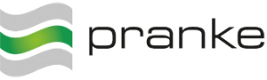User Tools
Site Tools
Sidebar
en:partnerverwaltung:lokation:anlegen
Setup Location
To create a new location with a partner, click on the corresponding partner node (trading partner / system partner / template partner) by a new location . Double-click the partner and right-click the Location node and select Create from the context menu out.
\\In the right-hand window under the General tab, enter the available location properties.
| Name | Bedeutung | |||
|---|---|---|---|---|
| Partner | corresponding partner | |||
| Handelspartner-ID1 | — | |||
| Handelspartner-ID2 | — | |||
| GLN | GLN / ILN of Branch / of Label | |||
| Backend Reference | Reference to supplier number in the manufacturer's ERP system, the back-end reference represents a reference to the store number in the merchandiser's merchant system | Name | Name of Branch/of Label | |
| Name2 | additional information branch / label | |||
| street | Street | |||
| street2 | additional address info | |||
| postal code | Postal Code | |||
| city | Name of City | |||
| country | Name of country | |||
| notices | notices for the location | |||
| Type | Type of location. Click on the arrow symbol on the right side of the combo box with the left mouse button to display a list of the location types. Use the left mouse button to click on the desired location type entry on the list to select it. |
Finish your entries by clicking on Save, so that the location is transferred to the eBiss database.
en/partnerverwaltung/lokation/anlegen.txt · Last modified: 2024/02/20 08:15 by 127.0.0.1