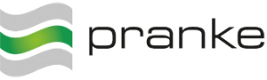User Tools
Site Tools
Sidebar
Apply an article subscription
To create a new article subscription, click on the corresponding partner (business, system partner or partner template) location where an article subscription . Navigate to the relevant article subscription subpoint and create via. „Create“ your article subscription.
Click in the field under the heading Field Name and select Category from the list. Press the Tab key and enter the expected value or value range for the corresponding field in the field under the heading value. In general, the query is: Field name Operator value. So for example:
- ProductGroup = '4711'
- ArticleNumber LIKE '2%'
- Changes only1) = No
In this process, eBiss decides automatically whether an equal or a like is taken, depending on whether the value? „*“, „%“ or „?“. If a more complex query is to take place, you can include the value in parentheses. However, you must then ensure that the content is formatted in SQL-conform and the operator is also specified: ZB: ProductGroup {= '4711'} To create a composite You can simply make the value behind the value: ZB:
Field name: ProductGroup
Value: { = '4711' AND ExtensionField1 = 'XY-SupplierBrandCode' AND ValidFrom > '2012-01-01'}
oder
Field name: ArticleNumber
Value: { LIKE 'P%' AND NOT ArticleDetail.ArticleNumber LIKE '%/m'}
The 'Value' must start with the curly brace, with no spaces before it. Since the dataelement ArticleNumber occurs in multiple tables, it must be specified with the table name.