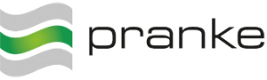User Tools
Site Tools
Sidebar
Table of Contents
Setup and troubleshooting
You can use the eBiss Web interface quickly and easily. This requires, however, the inclusion of a job and an event list. If errors occur, the procedure for both the automatic setup (importing the template) and the manual setup is described explicitly. To this end, you will also find under Troubleshooting all errors including solutions.
How to reach eBiss Web?
Once you have completed the setup, you can enter the URL you entered for the first time, without specifying it. This takes you to the index page, which in turn provides the link to the login.
Start the eBiss Web page
Depending on the configured event listener, for example:
more examples:
- http://localhost:8089/Webs/eBiss ruft die Index-Seite auf.
- http://localhost:8089/Webs/eBiss/ViewLogin.aspx ruft die Login-Seite auf.
Parameters and example calls
EBiss Web has some parameters that allow you to log in directly into message boxes or (sub) nodes. Among other things, this would be:
- user = username
- pwd = password
- node = Specify the node. Subnodes are separated with /. (Knots / node / under sub-nodes)
- mbox = Read From HD (blank lines allowed)
- mboxid = ID of the message box (If mbox is set, no id is required)
Examples of page views
These two calls show directly the contents of the message box
- ~/ViewMessages.aspx?user=Admin&pwd=Password&node=unterknoten/unterunterknoten&mbox=unteruntermessage
- ~/ViewMessages.aspx?user=Admin&pwd=Password&node=System&mbox=read from hd
The following example goes into a (sub) node and lists the existing message boxes
- ~/ViewBoxes.aspx?user=Admin&pwd=Password&node=subnode/sub-subnode
eBiss is not found by the setup
For experts only: If the setup cannot find an older installation of eBiss3 1), you can use the registry under the path:
- Computer\HKEY_LOCAL_MACHINE\SOFTWARE\eBiss
Create the entry InstallationPaths of type Text with the path to the eBiss system.
Fehler Value cannot be null / Parameter name: path1
Check whether the paths:
- %SystemRoot%\Microsoft.NET\Framework\versionNumber\Temporary ASP.NET Files
- %SystemRoot%\Microsoft.NET\Framework64\versionNumber\Temporary ASP.NET Files
exist and whether eBiss has ‘full’ rights there, i.e. disable inheritance and grant all rights! If necessary, create the directory Temporary ASP.NET Files with full rights for eBiss.
ASP.NET Dynamic Compilation
Cleaning up the paths:
- %SystemRoot%\Microsoft.NET\Framework\versionNumber\Temporary ASP.NET Files
- %SystemRoot%\Microsoft.NET\Framework64\versionNumber\Temporary ASP.NET Files
Seehttps://docs.microsoft.com/en-us/previous-versions/ms366723(v=vs.140)?redirectedfrom=MSDN