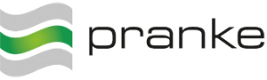User Tools
Site Tools
Sidebar
en:howtos:plugins:jobsteps:pluginexampletwo
Use Case: Write to disk depending on partnervariables
In this HowTo, you will learn which conditions are necessary for implementing your own plug-in. Below you can follow the implementation on the basis of a use case, be written in the attachments of a message to the hard disk, if the partner has filed a corresponding variable (with a path).
Create the Jobstep class
To do this, first create a new project in Visual Studio with the settings:
- Target framework: minimum .NET Framework 4.5 or higher
- Project reference: the eBiss.Api .dll, which can be found in your ebiss directory.
You can find the complete project in your eBiss standard templates subdirectory, at: \StandardTemplates\PluginSample\eBiss.Plugin.Sample
Let's first create our Jobstep with the name AttachmentWriter. For this, our created class inherits from an abstract class ClientJobStepBase and implements the Run () method. We also need private methods that read a partnervariable and write the attachment to the hard disk using a stream.
public class AttachmentWriter : ClientJobStepBase { #region Internal and private Member private void WriteToFile(IAttachment attachment, string folder) { using (Stream readStream = attachment.OpenReadStream()) { string outFn = attachment.Filename; if (String.IsNullOrEmpty(outFn)) { outFn = attachment.Oid + ".dat"; } if (folder[folder.Length - 1] != '/' && folder[folder.Length - 1] != '\\') { folder += "\\"; } string fn = folder + outFn; LogContext.Debug("Write attachment to file: " + fn); using (Stream writeStream = File.Create(fn)) { byte[] fileBuff = new byte[1024]; int bytesRead = 0; while ((bytesRead = readStream.Read(fileBuff, 0, fileBuff.Length)) > 0) { writeStream.Write(fileBuff, 0, bytesRead); } writeStream.Flush(); writeStream.Close(); } } } private bool CheckVariableForWriteAttachment(IPartner partner) { ILocation loc = partner.MainLocation; IVariableInstance writeAttachment = loc.VariableInstances.Where(v => v.VariableDefinition.Name == "WriteAttachment").FirstOrDefault(); if (writeAttachment != null) return writeAttachment.Value_Bool; return false; } private string GetPath(IPartner partner) { ILocation loc = partner.MainLocation; IVariableInstance writeAttachmentPath = loc.VariableInstances.Where(v => v.VariableDefinition.Name == "AttachmentPath").FirstOrDefault(); if (writeAttachmentPath != null && string.IsNullOrWhiteSpace(writeAttachmentPath.Value_Text) == false) { string outPath = writeAttachmentPath.Value_Text; if (!Directory.Exists(outPath)) { throw new ApplicationException($"Path '{outPath}' from variable AttachmentPath for partner '{partner.Name}' is not a valid or existing directory."); } return outPath; } return null; } [...]
The Run method is then implemented and, in our case, logged sufficiently using our LogContext. Effectively iterating through a list of messages and checks whether the current partner has a variable called “Write Attachment”. Then the variable “AttachmentPath” validates the corresponding path and writes the attachment to the disk using a stream. In case of error, we throw an exception and assign a task.
public override JobStepResult Run() { JobStepResult rc = JobStepResult.Ok; LogContext.Debug("Enter"); foreach (IMessage msg in Job.InputMessages) { try { if (CheckVariableForWriteAttachment(msg.Partner) == false) { LogContext.Debug($"Variable 'WriteAttachment' not set or false for Partner '{msg.Partner.Name}'."); } else { string folder = GetPath(msg.Partner); if (folder != null) { foreach (IAttachment attachment in msg.Attachments) { WriteToFile(attachment, folder); } } else { throw new ApplicationException($"Variable 'AttachmentPath' for Partner '{msg.Partner.Name}' is not set."); } } } catch (Exception ex) { LogContext.Exception(ex); this.Job.AddTask(msg, ex.Message); rc = JobStepResult.Error; } } LogContext.Debug("Exit with: " + rc.ToString()); return rc; }
Create your project and copy the .dll to the eBiss Plugin subdirectory. Once you have restarted the service, you will find your jobsteps in the Workflow Editor.

Fig. 1: Jobstep in the Workflow-Editor
en/howtos/plugins/jobsteps/pluginexampletwo.txt · Last modified: 2024/02/20 08:15 by 127.0.0.1