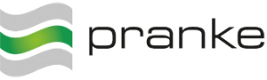User Tools
Site Tools
Sidebar
en:ueberblick:installation:serverumzug
Table of Contents
Guide for server relocation
Preparation
- create a eBiss Folder Backup(exclusive Message Store)
- Determine MessageStore Location
- Create list of all active HardDisk Channels
- Create list of all http channels and ports
- Create list of all SMTP/POP channels
- Create list of all active EventListeners
- Determine name and IP of existing server
- Determine name and IP of new server
- Determine the location of the future eBiss installation
- Determine the Location of the Future MessageStore
- Determine the future locations of the HardDisk Channel paths
- Determine user of eBiss service (if != system account)
- Get current SQL-Connection String for the eBiss database instance1).
- If necessary, leave network drives on new server folders.
- if necessary, determine future database server
- if necessary, determine firewall settings
- If necessary, determine Active Directory user rights.
- for partner integrations via FTP/SFTP on remote server: check if new client IP is allowed for login to partner.
 Check the Windows server region and language settings. If possible transfer them 1 to 1 to the new server. Otherwise it can cause undesired effects when converting strings to date or numeric values in mappings, if the corresponding functions2) were not applied correctly or an automatic type conversion must be done3).
Check the Windows server region and language settings. If possible transfer them 1 to 1 to the new server. Otherwise it can cause undesired effects when converting strings to date or numeric values in mappings, if the corresponding functions2) were not applied correctly or an automatic type conversion must be done3).- Check if the eBiss Webgui is used with a custom plugin6). This must also be moved to the new server.
Relocation
- Deactivate active event listers and save settings
- Stop and deactivate eBiss service
- Copy eBiss Folder Backup to new location
- Copy Message Store to New Location
- Only with a new database server 7):
- Create database dump with suitable tool (e.g. SQL Server Management Studio) or DBCopy
- Establish new database instance and import previously created dump.
- If necessary, determine or create a new database user8)
- Run eBiss.Configurator.exe in new location and parameterize with new database account details and server name/IPv4 address if necessary.
- if necessary set up and start eBiss service with system account or the previously used account9).
- Create shortcut for eBiss.WinClient.exe on desktop
- Start eBiss Client on new server
- if necessary correct and save all Hard Disk Channels with new path information
- Activate deactivated event listeners
- ensure that eBiss shortcuts are updated on the PC clients and work.
- make sure that FireWall rules on the PC clients are not in the way to display the TraceLog.
- Make sure that all plug-ins have been taken over.
- Make sure that the old Windows service of eBiss 2 has been deactivated / uninstalled.
 Note: We recommend a so-called SA account when using MS-SQL Server. This is specified in the configurator for the authorization of the eBiss database instance. (Integrated Security also works, of course, but requires that the account under which the eBiss service is running has the appropriate database rights. )
Note: We recommend a so-called SA account when using MS-SQL Server. This is specified in the configurator for the authorization of the eBiss database instance. (Integrated Security also works, of course, but requires that the account under which the eBiss service is running has the appropriate database rights. )
1)
This is usually found in the file eBiss.WinClient.exe.config under
<add key="DbConnectionString" value="server=SQLServerName[/InstanceName];database=DatabaseName;Integrated Security = True; " />
2)
Like e.g.: FormatNumberEx or ConvertDateTimeFromString) are not applied correctly or an automatic type conversion has to be done.
3)
eBiss does type conversions if they are required because no explicit function was used in the mapping, but can be converted from one data type to another. Thereby number formats can be interpreted or converted country specific.
4)
These are settings that are not made by the eBiss configurator, but are manually inserted into the configuration files! These must then also be transferred to the new system.
5)
<add key="PluginManager.MapCustomTypeId" value="Company code" />
6)
these are located under..\eBiss3\Webs\eBiss\PlugIns
7)
 Note: the new DB must have the same DB schema
Note: the new DB must have the same DB schema
 Note: the new DB must have the same DB schema
Note: the new DB must have the same DB schema8)
This user must have sufficient rights on the eBiss database.
9)
The service account must have read and write permissions for network drives which are used in the HardDisk Channels.
en/ueberblick/installation/serverumzug.txt · Last modified: 2024/02/20 08:15 by 127.0.0.1